What is Find A Provider?
Find A Provider, is a web-based search function that will enable anyone accessing the Paddles Up Training website Course Provider.
The system allows a search to be made based on distance from a town or postcode. A filter can also be added to a provider of a particular type of training or qualification.
How does the system choose providers to display?
Users will be able to search for any provider of our training or qualifications from Paddle Award Provider to Advanced Coaching and Leadership Providers.
The search function makes several checks before it displays a provider:
- That the provider has ‘opted in’ and given permission for their information to be displayed.
- That the Provider has current membership at the level required for the Provider Role.
- That the Provider meets the Update Requirements for the Provider Role. 4. That the Provider has the required role.
The search function will then list all providers that meet the search criteria:
What information does Find A Provider Display?
The user can then display more information my clicking a name in the results. The following information will then be displayed:
- Name
- Phone Number
- Email Address
- Membership Number
- Name
- Town
- County
- Country
- A short Provider Finder Bio
I am not interested in appearing on the system, what do I need to do?
You don’t need to do anything; the system is set automatically to hide your personal information from Find A Provider.
I am interested in appearing on the system, how do I opt in?
- Sign in to your membership record on the Paddle UK website.
- Log in to the portal using your username and password.
You can find out your username and reset your password on this screen too. Your username is usually your membership number.
- When you are logged in, click the Additional Details tab.
- Select the Coach Update tab in the sidebar.
- Once on the Coach update screen, you can see all of your Coach Update Requirements information and links to update that information if required.
To ‘opt in’ to Find A Provider click the Update My Information tab.
- A short paragraph will be displayed asking you to ‘opt in.’ Tick the box beside this to appear on the service.
Here you can also add a short bio. This is a great place to put additional contact information or a short description of what you offer. (This field doesn’t support hyperlinks, so links to websites, bookings or email addresses will only appear as simple text even if they work on this screen)
On exiting this screen, it is essential you click the Save button.
Note: Please take time to ensure your contact phone number and email address are correct, Paddles Up Training and Paddle UK cannot be held responsible for incorrect details being displayed. Please also check the Credential section of your record to ensure all of your Provider Roles are displayed, for missing credentials please email [email protected] listing the missing credential.
6 – Find A Guide, Mentor, Coach Developer.
On the Paddles Up Training Website the finder is more sophisticated and learners can look for Mentors, Guides and Coach Developers. If you hold any of those roles you are able to tailor the text and image to more represent your approach to Guiding or Mentoring for example.
To update your email, Phone Number, Photo or bio in this area please contact us using [email protected].
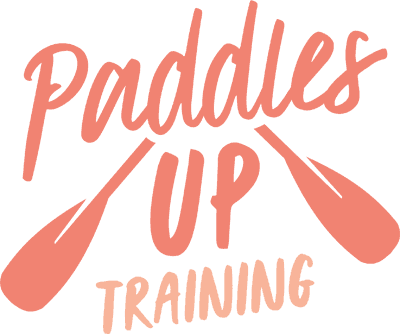
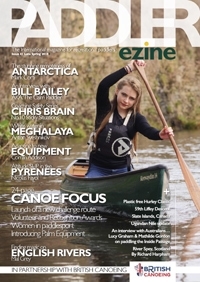

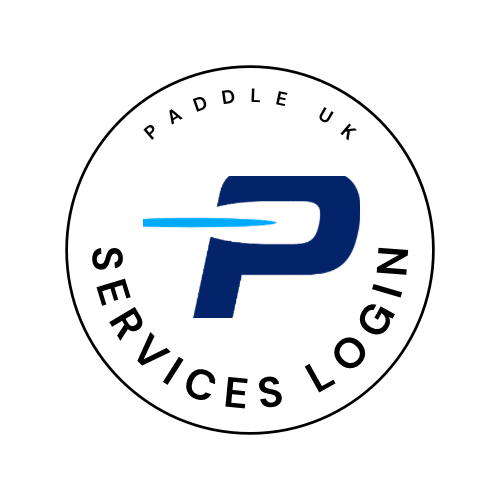
 Go Paddling
Go Paddling Clear Access Clear Waters
Clear Access Clear Waters Paddles Up Training
Paddles Up Training Clubhouse
Clubhouse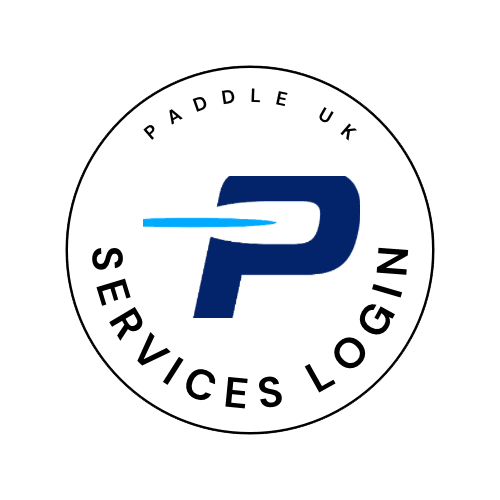 Services Login
Services Login